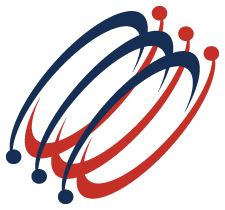 |
Excel Solutions Team|Computer Training Centers |
| Home | Training Services | Courses & Schedule | Consulting | Room Rentals | Locations | About EST | Contact Us |
713.589.2655
Houston, Texas
210.568.3904
San Antonio, Texas
| Course Links | |
| Resources | |
 |
|
|
Microsoft® Office Word 2013: Level 2 |
|
|
Training Course Content Course Objective: In this course, you will expand your knowledge of Microsoft Word. You will work with tables and charts to organize and summarize data. You will use styles and themes to customize the look of your documents. You will add images and custom graphic elements to your documents to graphically show information. You will add building blocks of information and updatable fields to the document to improve efficiency. You will control how text flows around graphics, between paragraphs, and between pages, and use section, page, and column breaks in your documents. You will use templates to maintain consistency between documents. You will use the mail merge feature to customize and personalize content. Finally, you will create and use macros to automate tasks. Lesson 1: Working with Tables and Charts
Lesson 2: Customizing Formats Using Styles and Themes
Lesson 3: Using Images in a Document
Lesson 4: Creating Custom Graphic Elements
Lesson 5: Inserting Content Using Quick Parts
Lesson 6: Controlling Text Flow
Lesson 7: Using Templates
Lesson 8: Using Mail Merge
Lesson 9: Using Macros
Word 2013 Training Course Outlines: Level 1 - Fundamentals |
|
|
|
