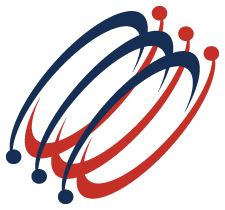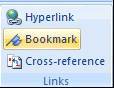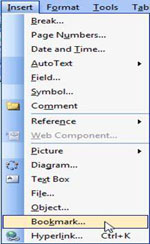- Do you work with large documents in which you must constantly scroll to different areas or sections throughout? Start using bookmarks to make life just a little bit easier.
Bookmarks in Word identifies a specific location or selection of text so you can identify and reference it in the future. So instead of scrolling throughout your document to find that exact area in your document, you can get easily there with bookmarks.
Download Sample File: BookmarkSample.doc
1. Open a Word document or use our sample file.
2. Place your cursor in front of the text where you want to place the bookmark.
3. Open the Bookmarks dialog window:
- 2007 and 2010 Users:
On the ribbon, Go to the Insert tab and click on the Bookmark button located in the Links group.
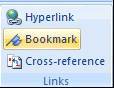
- 2003 Users:
Go to the Insert Menu and select Bookmark.
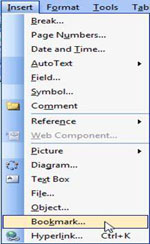
4. Type a name under Bookmark name. Bookmark names must begin with a letter and cannot contain spaces.

Click Add.
5. To use your bookmarks:
- Just open your Bookmark Dialog Window (See step 3). Select your bookmark and press Go To.
- You can also press F5 to take you to the Go To feature, which will allow you to jump to different sections within a Word document, including Bookmarks.
|