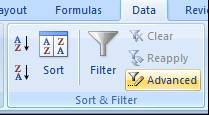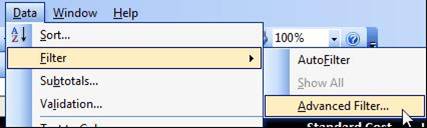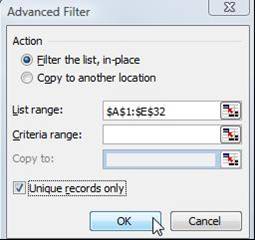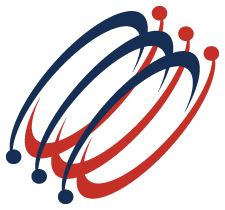 |
Excel Solutions Team|Computer Training Centers |
| Home | Training Services | Courses & Schedule | Consulting | Room Rentals | Locations | About EST | Contact Us |
713.589.2655
Houston, Texas
210.568.3904
San Antonio, Texas
| Course Links | |
| Resources | |
 |
|
.
|
||||||||||||||||||||||||||||||||||
|
Overview
How To Hide Duplicate Records
|
Excel Solutions Team is committed to helping you increase productivity by improving your knowledge of the tools you use everyday. Contact us at 713.589.2655 for pricing and registration information.
|
||||