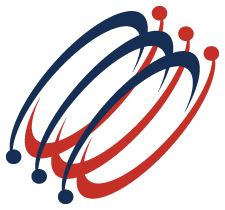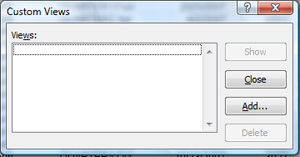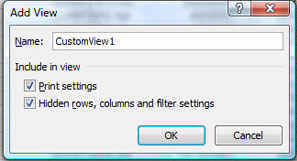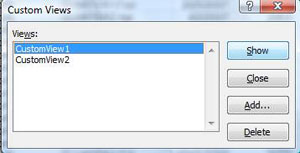- Custom Views. Do you have sheets in which you are frequently hiding and unhiding columns or rows? Or how about frequently switching between different print settings? Or how about different Headers and Footers for the same worksheet? Believe it or not, you can do this easily by using this powerful yet underutilized feature.
Custom Views enables you to give names to differing view of your worksheet, and then easily switch between them. When you create a custom view, it remembers the hidden rows and columns, the sheets print settings and window settings.
Download Sample File: CustomViews.xls
1. Before you create your custom view, make the changes to the spreadsheet that you want associated with the custom view:
- Hide/Unhide columns or rows
- Change your page layout to Portrait or Landscape
- Change your headers and footers if desired.
2. Once you've got your sheet looking the way that you want, now it's time to create and name your custom view.
- Click the View tab and select Custom Views.
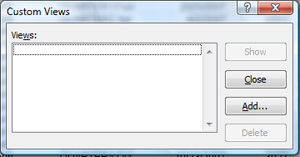
- Click Add
- In the Add View dialog box, input a unique Name for your custom view. If you are changing Print settings and/or Hidden rows, columns and filter settings, then make sure these checkboxes are checked.
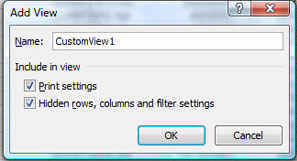
3. Repeat Steps 1 & 2 above until you've set up several custom views.
4. To use your custom view:
- Click the View tab and select Custom Views.
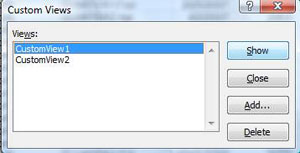
- Select the desired view and click Show.
|