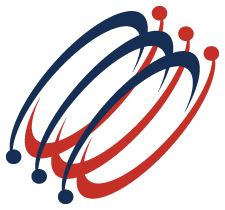 |
Excel Solutions Team|Computer Training Centers |
| Home | Training Services | Courses & Schedule | Consulting | Room Rentals | Locations | About EST | Contact Us |
713.589.2655
Houston, Texas
210.568.3904
San Antonio, Texas
| Course Links | |
| Resources | |
 |
|
|
|
Excel In-depth: Advanced Excel Keyboarding - Work Better, Faster, Smarter Training Course Content (3.5 hours) Course Objective: Work like a Pro in Excel by keeping your hands closer to the keyboard, and eliminating the use of the mouse. This class will increase your productivity, help you become more efficient by fully using Excel, and reduce the strain on your muscles from unnecessary, time-consuming wrist movements. Build formulas, work with charts, navigate workbooks and tabs, and even build a pivot table ALL without the use of your mouse.
Lesson 1: Getting Started with Keyboard Shortcuts
Lesson 2: Working with an Excel Workbook
Lesson 3: Modifying/Formatting Data and Worksheets
Lesson 4: Managing Multiple Workbooks
Lesson 5: Data Tools
Lesson 6: Formulas
Lesson 7: Pivot Tables
|
|
