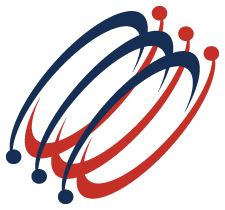 |
Excel Solutions Team|Computer Training Centers |
| Home | Training Services | Courses & Schedule | Consulting | Room Rentals | Locations | About EST | Contact Us |
713.589.2655
Houston, Texas
210.568.3904
San Antonio, Texas
| Course Links | |
| Resources | |
 |
|
|
Microsoft® Office Outlook 2013: Level 1 |
|
|
Training Course Content Course Objective: Students will explore the Outlook interface and use Outlook to manage all aspects of email communications; use the Outlook calendar to manage appointments and meetings; use Outlook's People workspace to manage your contact information; create Tasks and Notes for yourself in Outlook; and customize the Outlook interface to serve your own personal needs. Prerequisites: To ensure success, students should be familiar with using personal computers, and should have experience using a keyboard and mouse. Specific tasks the students should be able to perform include: launching and closing applications, navigating basic file structures, and managing files and folders in a Windows environment. Lesson 1: Getting Started With Outlook 2013
Lesson 2: Composing Messages
Lesson 3: Reading and Responding to Messages
Lesson 4: Managing Your Messages
Lesson 5: Managing Your Calendar
Lesson 6: Managing Your Contacts
Lesson 7: Working With Tasks and Notes
Lesson 8: Customizing the Outlook Environment
Outlook 2013 Training Class Outlines: Level 1: Fundamentals |
|
|
|
