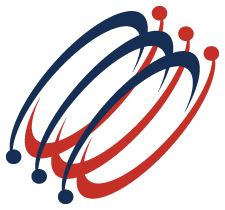 |
Excel Solutions Team|Computer Training Centers |
| Home | Training Services | Courses & Schedule | Consulting | Room Rentals | Locations | About EST | Contact Us |
713.589.2655
Houston, Texas
210.568.3904
San Antonio, Texas
.
|
||||||||||||||||||||||||||||||||||
|
Microsoft Office® Excel:
Learn the fundamentals of the Excel Power BI tools, such as Power Query, Power Pivot, Power Map, Power View and Power BI Desktop. Full Course Description: Have you spent hours trying to bring data from multiple sources into a single spreadsheet to analyze your data? This two day boot camp explores the fundamentals of data transformation and analysis using Power BI. Easily incorporate data from multiples sources and create powerful visual reports. You will learn to use the data model, build tables, charts, relationships, measures, hierarchies, KPI's, and drill downs of your data. Prerequisites: To ensure your success, we recommend that you first take Excel Level 1, Level 2, and In-Depth PivotTables, or have equivalent knowledge and skills - such as knowledge of advanced features and functions.
Contact us for more information or to enroll in this boot camp |
||||||||||||||
|
||||||||||||||


