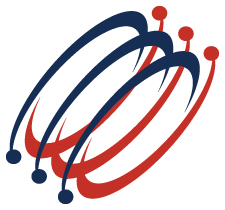 |
Excel Solutions Team|Computer Training Centers |
| Home | Training Services | Courses & Schedule | Consulting | Room Rentals | Locations | About EST | Contact Us |
713.589.2655
Houston, Texas
210.568.3904
San Antonio, Texas
| Course Links | |
| Resources | |
 |
|
|
Learn the fundamentals of the Excel Power BI tools, such as Power Query, Power Pivot, Power Map, Power View and Power BI Desktop. Full Course Description: Have you spent hours trying to bring data from multiple sources into a single spreadsheet to analyze your data? This three-day boot camp explores the fundamentals of data transformation using Get & Transform (PowerQuery), data analysis and reporting with PowerPivot, and presenting geographical data visually using PowerMap in Excel. Prerequisites: To ensure your success, we recommend that you first take Excel Level 1, Level 2, and In-Depth PivotTables, or have equivalent knowledge and skills - such as knowledge of advanced features and functions.
Contact us for more information or to enroll in this boot camp |
|||||||||||||||
|
|||||||||||||||

