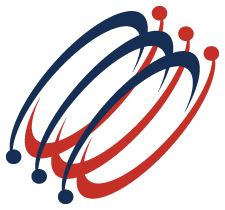 |
Excel Solutions Team|Computer Training Centers |
| Home | Training Services | Courses & Schedule | Consulting | Room Rentals | Locations | About EST | Contact Us |
713.589.2655
Houston, Texas
210.568.3904
San Antonio, Texas
| Course Links | |
| Resources | |
 |
|
|
Microsoft® Power BI Desktop: |
|
|
Training Course Content (2 Days) Course Objective: In this course, students learn additional methods to transform & shape data in Query Editor, and to incorporate Data Modeling strategies in Power BI Desktop. Students will use GIS Data to build informative map visuals, create powerful Measures using conditional, rank and filter functions, prepare and view rolling calculations in chart tiles using Time Intelligence. Build reports to gain insights into the data using the Smart Narrative, Multi Cards, Maps, and Key Influencer visuals. Learn to manage a data refresh schedule, and add Power BI reports to Microsoft Teams. Prerequisites: To ensure your success, each student should have previous experience or knowledge of loading and transforming data using Query Editor, modeling data, understand how to calculate data using basic DAX functions, and the basics for building report pages using visual tiles. These skills can be learned in the Introduction to Power BI Desktop 2-Day class. Lesson 1: Data Transformation using Query Editor
Lesson 3: GIS Data Usage in Power BI Desktop
Lesson 4: Conditional, Rank, and Filter use in DAX Measures
Lesson 5: DAX Measures using Time Intelligence
Lesson 7: Data Connectivity and Power BI in Teams
Additional Power BI Desktop Training Class Outlines: Power BI Desktop Part 1 |
|
|
|
